

Installing IPTV on Mag Devices:
1.On main menu Click on Settings.
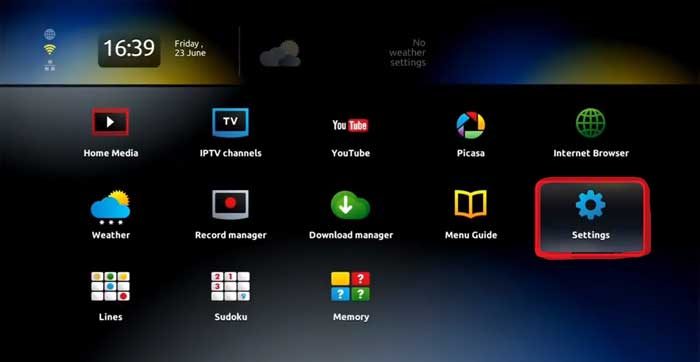
2.From Settings Click on System Settings.
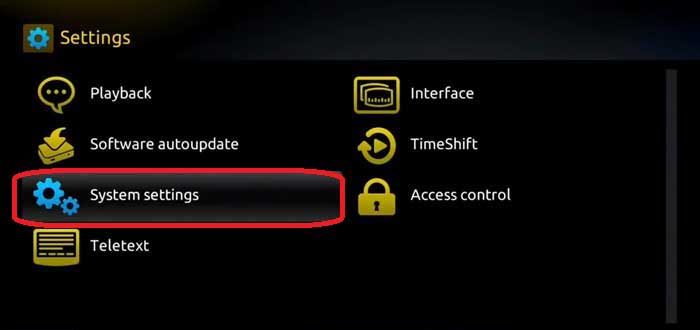
3.Once you are on system settings, next step would be Network, Click on Network and Connect your box to Internet either via Wifi which is wireless or Directly to Ethernet via cable.
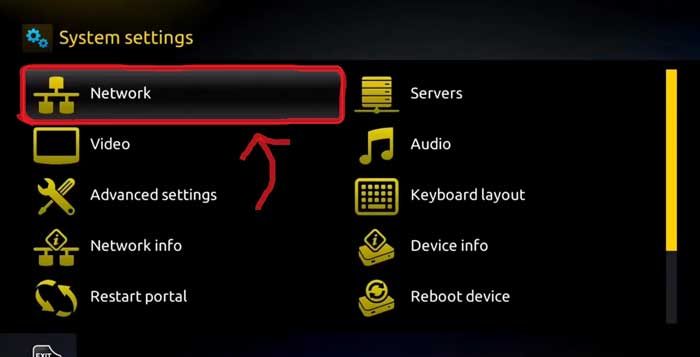
4.Once you are connected to Internet, It’s now time to find your Mac Address. You MAC Address starts with 00:1A:79, this number you can find in the back of the box or inside the box in settings, take a note of it and pass it to our team via our chat, or via email. Our support will then take your Mac Address and whitelist it, and send you a portal. Please save that portal link, we’re gonna need it shortly after.
5.Go back to System Settings to activate your IPTV Service for MAG BOX.
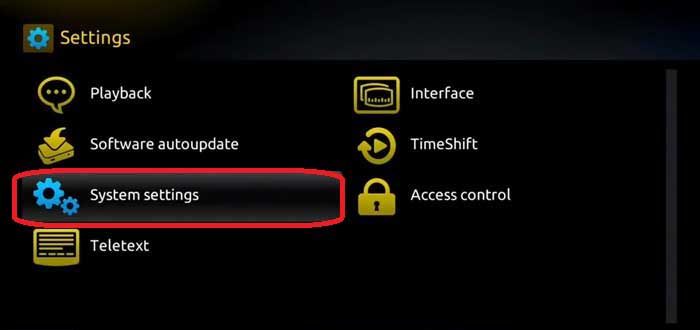
6.On main menu Click on Settings.
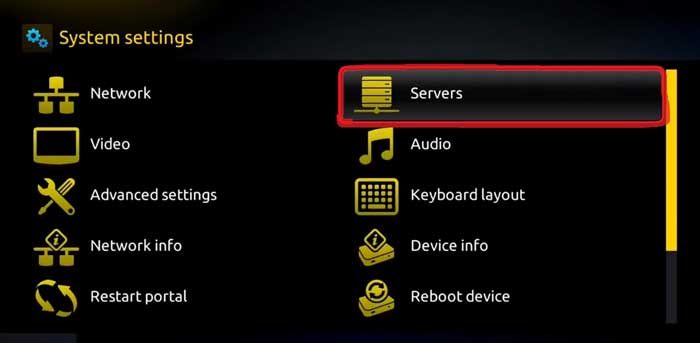
7.Click on Portals.

8.We are almost done, now you need Portal Name and Portal URL. You can enter anything for Portal Name, for the Portal URL, use the one provide for you from the chat or support of our website or email.
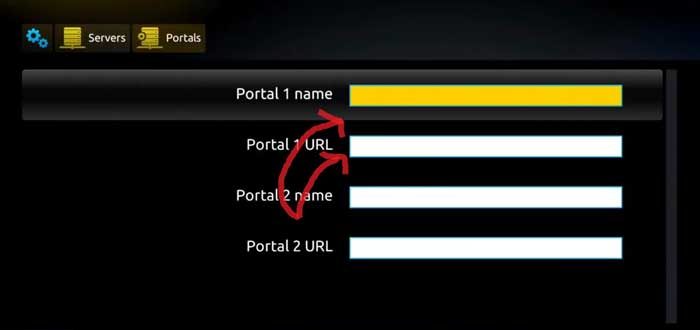
9.Click on restart portal.
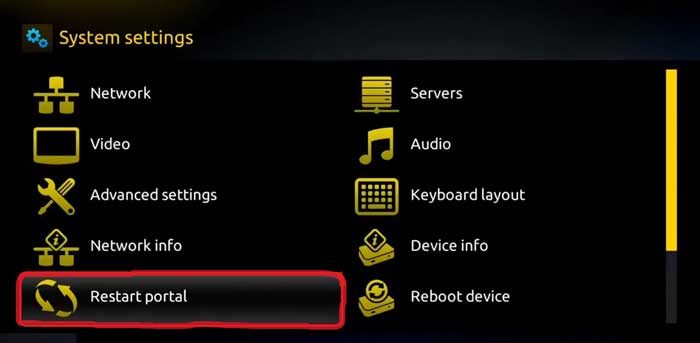
10. If you did everything right, you should see a yellow bar running in the middle of the screen after your Portal restart. You can now watch all live tv channels using your brand new MAG BOX..
10.Enjoy!
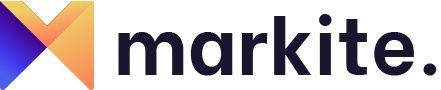
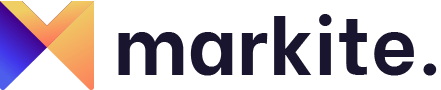
Leave a Reply